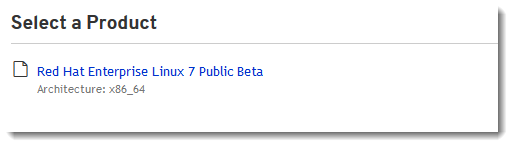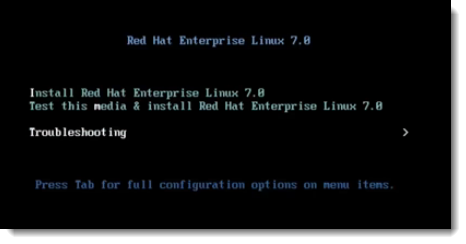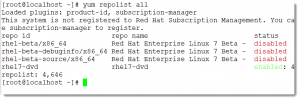The beta version of RHEL7 was released as a public beta in Dec 11th 2013 and is based upon Fedora 19 and includes the Linux 3.10 kernel. This is a major release for Red Hat with a lot of advances since version 6 was released in November 2010. The default file system becomes XFS, the boot-loader GRUB2, Samba 4.1 and BTRFS makes an appearance. In this tutorial we run though a minimal install of Red Hat Enterprise Linux 7 and once installed we will configure a local media repository simplifying software to local installs.
Download the ISO
This has been released as a public beta and can be downloaded from Red Hat, if you do not have a Red Hat login you will need to create one to download the ISO. It can be downloaded from here: https://access.redhat.com/site/products/Red_Hat_Enterprise_Linux/Get-Beta
If you are using Intel systems it now only available as a 64 bit version, 32 bit systems are not supported and will not be in the final release
Once downloaded, you can burn it to a DVD or if you installing into a virtual machine environment you can install directly from the ISO. In the lab we will use a the ISO directly to a Virtual Machine
Installing Red Hat Enterprise Linux 7
When booting the installation target we will make sure that boot from the DVD. The boot menu will show the available choices and includes a sub-menu for troubleshooting. We will select the Install option, if we wanted to supply the path to an answer file we would use TAB key to expand the boot-options.
The installation will then begin and you will be presented with a graphical installation screen. From here we must answer all sections that are marked with the amber warning triangle before being able to continue. The sections include:
- Date and Time
- Keyboard
- Language Support
- Installation Source
- Software Selection
- Storage
From the software selection item we will choose to install the Minimal Server type which is quick to install and we can always add to this later. It is far better, from a security perspective to have software not installed that you can install later than software installed that you don’t need or use.
As we continue with the installation and whilst the install in taking place we are prompted for the root user password and additional use to create. We have the option of adding in the additional user to the Linux group wheel making them an administrator if the wheel group is later enabled for sudo.
When the installation completes the system will reboot into the server environment and text consoles. The final reboot screen tells you that you are accepting the license agreement and where a copy of the agreement is found. With a GUI server the license agreement is display upon first boot. In the text console the splash screen displays the Red Hat version and kernel release.
Create a local DVD repository for YUM
The software repositories created during the installation will point only the Red Hat online and will require your subscription code. Installing from the online repositories will always ensure that you are working with the latest software versions but for testing the beta in a non-live environment may not be required. We will use the DVD repository. To set this up login as root and create a file in the /etc/yum.repos.d/ directory, the file should end with the suffix .repo. We will create a file call dvd.repo:
[rhel7-dvd]
name=rhel7-dvd
baseurl=file:///mnt/dvd
enabled=1
gpgcheck=0
You can see from the baseurl entry that we point to /mnt/dvd for the yum to use. We must make sure that the install DVD is mounted to the location and can add an entry to the /etc/fstab file or setup the auto-mount service. We use the fstab file and the lab and have added this entry:
/dev/cdrom /mnt/dvd iso9660 ro 0 0
To display available repositories we can use the command
yum repolist all
From the output shown in the screen-shot we can see that the dvd repo is enabled but the standard repos are not enabled until we enable our subscription