Calculate Boot Time Ubuntu 16.04
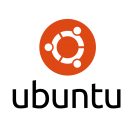 Now that Ubuntu have their latest LTS version flying out of the door we can take the time to look at systemd. Ubuntu 16.04 LTS uses systemd as the system and service manager and joins the likes of Red Hat, SUSE, Arch and Debian who all use this. In this blog we take a look at how we can use sysetmd to calculate boot time Ubuntu 16.04. This give us fact rather than just relying on the words, “it took ages to boot”.
Now that Ubuntu have their latest LTS version flying out of the door we can take the time to look at systemd. Ubuntu 16.04 LTS uses systemd as the system and service manager and joins the likes of Red Hat, SUSE, Arch and Debian who all use this. In this blog we take a look at how we can use sysetmd to calculate boot time Ubuntu 16.04. This give us fact rather than just relying on the words, “it took ages to boot”.
Although Ubuntu has made use of systemd since 15.04 this is the first Long Term Support or LTS version to make use of it. As such the reach into homes and businesses will increase for systemd. There are many advantages in using systemd and we look at just one, being able to calculate boot time. Another major benefit for Linux users and administrators is a unification in Linux administration. Now we have one command across all major distributions that is used to manage services. No more chkconfig, service or update-rc.d For the demo I am using Ubuntu 16.04 Server.
$ lsb_release -d
This will display the Operating description, To display the kernel we are using we can use the command:
$ uname -r
To display process ID 1 as systemd we can use:
$ ps -fp 1
Now that we are certain of the OS we are using and that we use systemd. It is easy calculate boot time in Ubuntu 16.04. Just type:
$ sudo systemd-analyze
The output will show the complete boot time, kernel time and user space time.
If we want to kook at the longest service during the boot phase we can use:
$ sudo systemd-analyze blame
On a new install the apt-daily.service may take some time to check for updates. On the demo system this took 55 seconds of the boot time but shortens after the first boot.
The following video step you through this:
