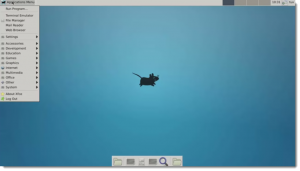XRDP on Ubuntu 14.04
The Trusty Tahr is great distribution I have no doubt. This goes also for the Unity desktop which has been in place since the netbook edition of 10.10; the downside is resource utilization and if you need to run a remote desktop it doesn’t work. In this blog we look at how to get at how we can use XRDP on Ubuntu 14.04
The solution could be to use Ubuntu Mate which has the Gnome 2 desktop or install Xubuntu which is a portmanteau for Xfce4 and Ubuntu. These are great o a new install but if you want to utilize an an exiting Ubuntu 14.04 you will need to add another desktop to use xrdp.
The xrdp server will allow you remote connections using a Microsoft RDP client. This could be mstc.exe as the default provided in most Windows installation or by adding the freely downloaded Microsoft Remote Connection Manager. In the video we use the latter.
First of all we install the Xfce4 desktop:
$ sudo apt-get update && sudo apt-get install -y xfce4
We then need to make sure that we default to the new desktop environment for our user that we will use for the RDP connections. The user account that we want to log in as remotely.
$ echo "xfce4-session" > ~/.xsession
Now we are ready to install the xrdp service:
$ sudo apt-get install -y xrdp
This will install and enable the service so we can now connect to the server using the IP Address or resolvable host name. We can check if we want before that we are indeed listening on port 3389:
$ netstat -ltn
Using XRDP on Ubuntu 14.04
On making a connection we should see the desktop
The video steps you through the complete process: