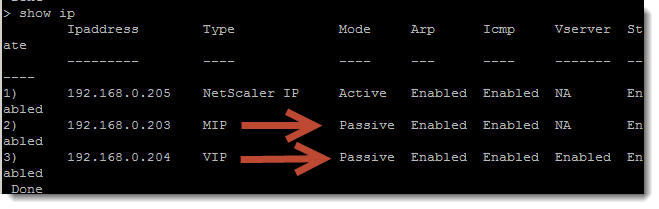So far we have used the single NetScaler Appliance and we have been able to integrate it with the Active Directory and we have configured a load-balancing Virtual Server to manage the load to our internal web farm. Having just the single appliance is an issue in itself and failure of this device is going to do nothing about the performance of our web site that we are try to accelerate. Of course we need to protect our resources with High Availability or HA.
To be honest HA is enabled but each HA cluster just has the single node, node 0; we need to join the nodes together.
Check-list
The NetScaler Appliances that should participate in a high-availability pair :
- Should have the same NetScaler Firmware : determine the address on each pair member with the command show version
- Should have a unique NetScaler IP NSIP : each device needs its own unique IP address set as the NSIP, check with show ip .
Once we are happy with the configuration we can then start to create the High Availability Pair
Create the HA Pair
In an HA Pair one device is active and the other device passive, so the two nodes are designated as PRIMARY and SECONDARY. On the node you would like to be main or PRIMARY node we start by adding in the secondary node
add ha node 1 192.168.0.205
By default both command propagation and automatic synchronization occur by default
- Command Propagation : Command issued on the Primary node are executed additionally on the secondary node. Some command such as HA related command are not propagated To disable use the command set HA node -haProp DISABLED
- Automatic Synchronization : Auto Synchronization occurs when a node first comes up in the Secondat state, a filaover occurs or a force syncronization command is issued. To disable automatic synchronization use the command set HA node -haSync DISABLED
On the remaining node we issue the command
add ha node 1 192.168.0.202
Synchronization will happen automatically and in a few moments when we look at our new device it will have the IP configurations for the MIP and VIP of our Primary node as well as the Active Directory configuration. This means that we can log on to etiher node as our AD administrators; more over the VIP for the load balanced web farm now shows on the secondary node and in the ebetn of a failure of the Primary node the web iste will still be available and load balanced. On the SECONDAY node we can see the MIP and VIP and now available but passive on this node
Test HA
We can force a failover to happen to test the system pair, we may also do this before we need to brig the PRIMARY node down although automatic failover should work it is always best to plan for this.
force ha failover show ha node
The video will step uyou through the process no matter if your need is for the A28 Citrix CCA exam or real life administration.