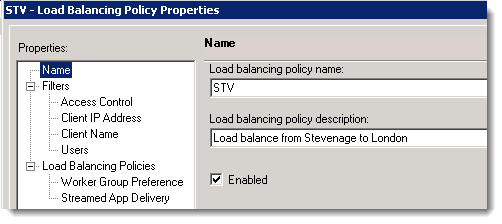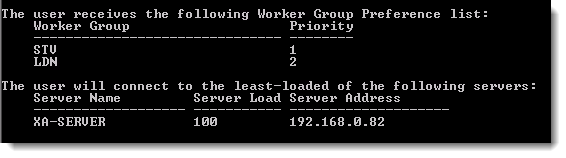The utility lbdiag.exe is a standalone support utility that can be added to your XenApp 6.0 or 6.5 servers to display which servers will be chosen to support application requests based on the current server load in the farm. Additionally, it can be used to test Worker Group Preference if this has been enabled through Load Balancing Policies.
To download lbdiag you will need to search for the Citrix Knowledge Base Article, CTX124446. Once downloaded add the executable to at least one XenApp Server. In the most simple usage of the command to display which servers would accept connections to the published application “Notepad”, (Display Name) then issue the command:
lbdiag Notepad
A list of servers configured for the application will display with their current load, the server displaying the lowest load value would accept the connection.
Lbdiag can also be used to test Worker Group Preference if this has been set up in a policy:
These load balancing policies can be used to have a single occurrence of the application assigned to all users and on all servers, but London based users will utilize all servers in London before failing over to Stevenage; all London servers would have to be unavailable or fully loaded for this to happen. Likewise, the reverse could be set up from Stevenage to london.
With the policy in place we will test this for London users and use a Stevenage client IP in the lbdiag query to test the Stevenage to London policy:
lbdiag Notepad /user andrew /domain example /clientip 192.168.2.1 /clientname test
The output should look something like this:
Watch the video to see this set up and more: